Database 11gR2 Installation On Solaris 11.1 (x86-64).
I installed Oracle Database 11gR2 on Oracle Solaris11 box using VM virtual machine, so I'd like to share my work with you.
I had used Oracle provided default configured Solaris Server VM image which you can download using the below link.
Oracle Solaris 11.1 VM for Oracle VM VirtualBox
I found somewhat sophisticated to edit the file using "vim" in Solaris than Linux, So I preferred "cat" command for the same.
As the root user I issued the following steps.
Host file
Made an entry in the "/etc/hosts" file which should have the system IP address as well as the machine name.
Kernel Parameters
# projadd oracle
Append the below line to the "/etc/user_attr" file
oracle::::project=oracle
Changed the "max-shm-memory" to 4gb from default value.
To reset this value, make sure at least one session is logged in as the oracle user.
The above command dynamically change the value, so to keep the changes permanently made a changes to the "/etc/project" file.
I had used Oracle provided default configured Solaris Server VM image which you can download using the below link.
Oracle Solaris 11.1 VM for Oracle VM VirtualBox
I found somewhat sophisticated to edit the file using "vim" in Solaris than Linux, So I preferred "cat" command for the same.
As the root user I issued the following steps.
Host file
Made an entry in the "/etc/hosts" file which should have the system IP address as well as the machine name.
Kernel Parameters
# projadd oracle
Append the below line to the "/etc/user_attr" file
oracle::::project=oracle
Changed the "max-shm-memory" to 4gb from default value.
To reset this value, make sure at least one session is logged in as the oracle user.
# prctl -n project.max-shm-memory -v 4gb -r -i project oracle # projmod -s -K "project.max-shm-memory=(priv,4gb,deny)" oracle
The above command dynamically change the value, so to keep the changes permanently made a changes to the "/etc/project" file.
# cat /etc/project system:0:::: user.root:1:::: noproject:2:::: default:3:::: group.staff:10:::: oracle:100::::project.max-shm-memory=(priv,4294967296,deny)
Add the below lines to the "/etc/inittab" file, immediately just before the entry for "startd".
tm::sysinit:/usr/sbin/ndd -set /dev/tcp tcp_smallest_anon_port 9000 > /dev/console tm::sysinit:/usr/sbin/ndd -set /dev/tcp tcp_largest_anon_port 65500 > /dev/console tm::sysinit:/usr/sbin/ndd -set /dev/udp udp_smallest_anon_port 9000 > /dev/console tm::sysinit:/usr/sbin/ndd -set /dev/udp udp_largest_anon_port 65500 > /dev/console
Append the below line to the "/etc/system" file.
set maxusers=16384
Setup
To check the required packages which are already installed.
# pkginfo -i SUNWarc SUNWbtool SUNWhea SUNWlibC SUNWlibm SUNWlibms SUNWsprot \
SUNWtoo SUNWi1of SUNWi1cs SUNWi15cs SUNWxwfnt SUNWcsl
To add the required package
# pkgadd -d /cdrom/sol_10_910_x86/Solaris_10/Product "package name"
Create the new groups and users.
groupadd oinstall groupadd dba groupadd oper useradd -g oinstall -G dba -d /export/home/oracle oracle mkdir /export/home/oracle chown oracle:oinstall /export/home/oracle passwd -r files oracle
I got default configured server image, hence no mount point as "/u01".
So, I created directory as "/u01" and the soft link which will point the installing
directory which is "/export/home/oracle".
mkdir -p /export/home/oracle/u01 ln -s /export/home/oracle/u01 /u01 mkdir -p /u01/app/oracle/product/11.2.0/db_1 chown -h oracle:oinstall /u01 chown -R oracle:oinstall /export/home/oracle/u01
From Oracle user.
cat >> /export/home/oracle/.profile
# Oracle Settings TMP=/tmp; export TMP TMPDIR=$TMP; export TMPDIR # Select the appropriate ORACLE_BASE ORACLE_HOSTNAME=dba.cybage.com; export ORACLE_HOSTNAME ORACLE_UNQNAME=orcl; export ORACLE_UNQNAME ORACLE_BASE=/u01/app/oracle; export ORACLE_BASE ORACLE_HOME=$ORACLE_BASE/product/11.2.0/db_1; export ORACLE_HOME ORACLE_SID=orcl; export ORACLE_SID PATH=$ORACLE_HOME/bin:$PATH; export PATH
Activate the above changes.
# . .profile
Installation
Login as the Oracle as run the installer
#./runInstaller
Once the installation gets complete, run the below script from root user.
#/u01/app/oraInventory/orainstRoot.sh
#/u01/app/oracle/product/11.2.0/db_1/root.sh











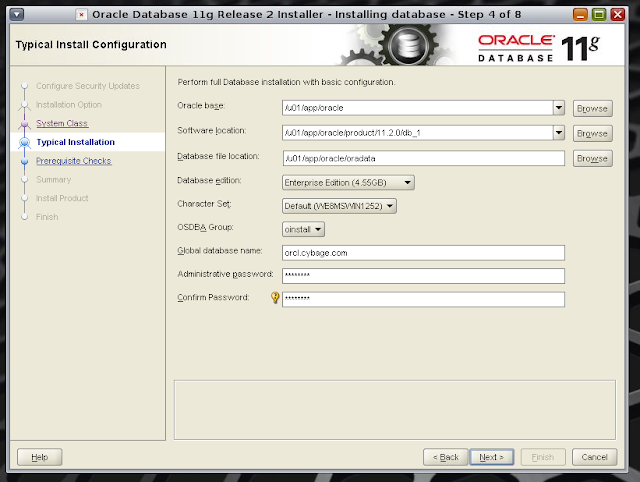





Thats Great...
ReplyDelete